Unlock X's Hidden Depths: Master Advanced Search For Unrivaled Insights
Ever found yourself drowning in the endless stream of posts on X (formerly Twitter), trying to make sense of the overwhelming noise? In today's fast-paced digital world, information overload is a real challenge, especially on platforms like X, where millions of messages are shared every minute. While a basic keyword search might offer a glimpse, it often leaves you sifting through irrelevant content, wasting precious time and missing out on truly valuable insights. This is where the power of X advanced search comes into play, transforming your chaotic feed into a highly organized, targeted information stream.
Mastering X's advanced search feature isn't just a neat trick; it's an essential skill for anyone looking to harness the platform's full potential. Whether you're a marketer tracking brand sentiment, a journalist unearthing breaking news, a researcher gathering specific data, or simply a curious individual trying to find specific conversations, understanding how to refine your search results on x.com by using date, people, hashtags, language, place, and more can save you countless hours and unlock unbelievable insights. This comprehensive guide will walk you through everything you need to know, from accessing the feature to leveraging its most powerful filters and beyond.
Table of Contents
- What is X Advanced Search?
- Why You Need X Advanced Search
- Accessing X Advanced Search: Desktop & Mobile
- Mastering X Advanced Search Filters: Your Ultimate Cheatsheet
- Keywords and Phrases: Precision Targeting
- People and Accounts: Following the Right Voices
- Dates and Timeframes: Pinpointing Moments in Time
- Hashtags and Engagement: Uncovering Trends and Interactions
- Location and Language: Geographical and Linguistic Specificity
- Media Type and Sentiment: Visuals and Vibrations
- Beyond X: Advanced Search on Other Platforms
- Practical Applications: Real-World Use Cases
- Tips for Maximizing Your Advanced Search
- Common Pitfalls to Avoid
- Conclusion
What is X Advanced Search?
At its core, X's advanced search feature is a powerful set of tools designed to help users filter posts by a multitude of criteria, moving far beyond simple keyword matching. Think of it as a highly sophisticated sieve that allows you to sift through the entire public conversation on X, isolating precisely what you need. While a basic search might return thousands of results for a broad term, the advanced search allows you to narrow down those results to a handful of highly relevant posts. It empowers you to find posts, hashtags, and more with advanced search options on x.com, ensuring that your efforts are focused and efficient.
- Reggie Mckiver
- Leonardo Aguilar Age
- Elizabeth Anne Millsap
- Jayson Tatum Wife
- Who Is Whitney Cummings Dating
This robust tool empowers users to perform deep dives into public conversations, monitor brand sentiment, track competitors, and gather audience insights. Instead of just searching for "coffee," you can search for "coffee" posts from a specific account, within a certain date range, containing a specific hashtag, and even exclude negative sentiment. This level of granularity is what makes X advanced search an indispensable asset for serious users.
Why You Need X Advanced Search
In a world where information is power, the ability to quickly and accurately find specific data can be a game-changer. For businesses, mastering this feature can give you unbelievable insights into market trends, competitor activity, and customer feedback. Imagine being able to instantly identify what your customers are saying about your latest product launch, or how your competitors are being perceived online. This isn't just about finding information; it's about gaining a competitive edge and making informed decisions that can directly impact your bottom line.
Beyond business, X advanced search is invaluable for researchers, journalists, and even casual users. Journalists can unearth specific quotes or breaking news from a particular region or time. Researchers can gather public opinion on a topic, filtering by demographics or sentiment. For the average user, it means finding that funny post you saw last week but can't quite remember, or tracking down a specific conversation thread. The ability to filter tweets by date, location, user, and even media type means you can find far more than basic keyword searches, making your time on the platform far more productive.
Accessing X Advanced Search: Desktop & Mobile
One of the most common hurdles for users is simply finding the advanced search feature. While it might not always be prominently displayed, accessing it is straightforward once you know where to look. Here's how to access X advanced search from desktop or mobile—even if you can't see the menu.
Desktop Access
When you’re signed in to your account on the web, using search is slightly different than using it via the X for iOS or Android app. On a desktop browser, the process is quite intuitive:
- Navigate to X.com: Ensure you are logged into your account.
- Use the Search Bar: Enter any search query into the search bar located at the top right of your screen (or sometimes in the left-hand navigation pane under 'Explore').
- Initiate Basic Search: Press Enter or click the search icon to perform a basic search.
- Find Advanced Search Link: On the results page, look for the "Advanced Search" link. It is typically located below the search filters on the upper right side of the results page. Alternatively, you might click on "More options" and then "Advanced search."
- Direct URL Access: A quick trick if you're having trouble finding it is to simply type or paste the direct URL into your browser:
https://twitter.com/search-advanced(this URL usually redirects to the advanced search form on X.com).
Once you access the advanced search form, you'll be presented with a comprehensive set of fields to refine your query.
Mobile Access
Accessing advanced search on X's mobile app (for iOS or Android) follows a slightly different path:
- Open the X App: Launch the X app on your smartphone or tablet.
- Tap the Explore Tab: To find it, tap the explore tab (magnifying glass icon) in the bottom menu to reveal the search bar at the top of the screen.
- Enter a Search Term: Type any search term into the search bar and tap 'Search'.
- Locate the Three Dots: On the search results page, look for the three dots (ellipsis) icon, usually located next to the search bar at the top.
- Select Advanced Search: Tap the three dots, and a menu will appear. From this menu, select "Advanced Search."
While the mobile interface might seem less expansive than the desktop version, it offers the same powerful filtering capabilities, allowing you to tailor search results by date, people, and more, even on the go.
Mastering X Advanced Search Filters: Your Ultimate Cheatsheet
The true power of X advanced search lies in its extensive range of filters. Learning the best ways to use X/Twitter advanced search involves understanding each of these filters and how to combine them for maximum effect. Here's a detailed breakdown of the ultimate cheatsheet with all the filters and tricks you can use:
Keywords and Phrases: Precision Targeting
- All of these words: (e.g.,
apple pie recipe) – Finds posts containing all specified words, in any order. - This exact phrase: (e.g.,
"new product launch") – Finds posts with the exact phrase. Crucial for specific quotes or titles. - Any of these words: (e.g.,
cat OR dog) – Finds posts with at least one of the specified words. Useful for broader topics with synonyms. - None of these words: (e.g.,
car -truck) – Excludes posts containing the specified words. Essential for removing irrelevant noise. - These hashtags: (e.g.,
#tech OR #innovation) – Filters by specific hashtags. - Language: (e.g.,
lang:en) – Narrows results to a specific language.
These filters help users filter tweets by keywords, phrases, hashtags, accounts, or dates for more effective searches. For instance, if you're looking for reactions to a specific event, using exact phrases combined with negative keywords can cut through the noise.
People and Accounts: Following the Right Voices
- From these accounts: (e.g.,
from:elonmusk) – Finds posts only from specific user accounts. Ideal for competitor research or tracking thought leaders. - To these accounts: (e.g.,
to:support) – Finds posts that are replies to specific accounts. Useful for customer service interactions or public conversations. - Mentioning these accounts: (e.g.,
@NASA) – Finds posts that mention specific accounts. Great for tracking brand mentions or influencer activity. - Minimum replies/likes/retweets: (e.g.,
min_retweets:100) – Filters posts by engagement levels. Helps find popular or impactful content.
This allows you to find specific tweets by date, hashtags, keywords, and user ID to find fresh content ideas, do competitor research, and more, focusing on the human element of the platform.
Dates and Timeframes: Pinpointing Moments in Time
- Since this date: (e.g.,
since:2023-01-01) – Finds posts published after a specific date. - Until this date: (e.g.,
until:2023-03-31) – Finds posts published before a specific date.
Combining these allows you to search for posts within a precise date range (e.g., since:2023-01-01 until:2023-01-31). This is incredibly useful for historical research, tracking campaign performance over time, or analyzing trends within a specific period.
Hashtags and Engagement: Uncovering Trends and Interactions
- Hashtags: As mentioned, you can specify exact hashtags or use OR for multiple.
- Engagement Filters: Beyond minimum replies, likes, and retweets, you can also look for posts with specific types of engagement. For instance, finding posts that have been widely shared can indicate viral content or significant public interest.
These filters are crucial for understanding the virality of content and identifying influential posts or discussions.
Location and Language: Geographical and Linguistic Specificity
- Near this place: (e.g.,
near:"New York" within:15mi) – Finds posts originating from a specific geographical area. This requires location services to be enabled for the original poster. - Language: Already covered, but worth reiterating its importance for global research. You can specify languages like English, Spanish, Japanese, etc. (e.g.,
lang:jafor Japanese).
These options are invaluable for local businesses, event organizers, or anyone interested in regional conversations and sentiments.
Media Type and Sentiment: Visuals and Vibrations
- Media Type:
- Images:
filter:images - Videos:
filter:videos - Links:
filter:links
- Images:
- Sentiment:
- Positive:
:)orfilter:follows(implied positive sentiment, though less precise) - Negative:
:( - Questions:
?
- Positive:
These filters exclude potentially sensitive content, along with accounts you have muted or blocked, from your search results, giving you more control over what you see.
Beyond X: Advanced Search on Other Platforms
While this article focuses on X, it's important to recognize that advanced search capabilities are not unique to this platform. Many other search engines and social media sites offer similar powerful tools to refine your queries. Understanding these broader concepts can enhance your overall digital research skills.
Google Advanced Search: The Web's Deep Dive
Google, the undisputed king of search, offers pages designed to help you perform specialized web and image searches. You can use Google advanced search to find pages with specific words, phrases, numbers, dates, languages, regions, sites, file types, and usage rights. In the Google search box, you can use advanced search filters with search operators like quotes (""), minus signs (-), and site: (e.g., site:wikipedia.org).
- Search Operators: Learn more about search operators like
OR,AND,filetype:pdf,intitle:,inurl:, and more. - Advanced Search Pages: Google offers dedicated advanced search pages for web and image searches, allowing you to filter results by size, color, type, and more.
- Google Scholar: For academic pursuits, Google Scholar provides a simple way to broadly search for scholarly literature, including articles, theses, books, abstracts, and court opinions across a wide variety of disciplines and sources.
No, a Google account is not required to perform an advanced search, making it accessible to everyone.
Bing & Yahoo Advanced Search: Alternative Exploration
Popular search engines like Bing can connect you to an endless world of insight and knowledge. However, without knowing the many different ways to use Bing advanced search functionality, you won’t use it to its full potential. Bing and Yahoo offer similar advanced search options, often accessible through their settings or by using specific search operators directly in the search bar. These allow you to filter by domain, file type, language, and more, much like Google. While Yahoo cannot guarantee that all explicit content will be filtered out, you can set preferences to block explicit content for every search, learning more about protecting children online.
Practical Applications: Real-World Use Cases
Now that you're familiar with the filters, let's explore how to put X advanced search into action for various purposes:
- Competitor Research: Find out how your competitors are being talked about. Search for their brand name (exact phrase) and filter by negative sentiment to identify pain points, or by positive sentiment to understand their strengths. You can also search for posts from their official accounts mentioning specific keywords related to their new products or campaigns.
- Brand Monitoring & Reputation Management: Track mentions of your own brand. Use your brand name and common misspellings, then filter by sentiment. This helps you quickly respond to customer service issues or identify PR crises in their early stages.
- Trend Identification: Discover emerging topics and hashtags. Search for broad industry terms and filter by date (e.g., "since last week") to see what's gaining traction. Look for posts with high engagement (min_retweets, min_likes) to spot viral content.
- Content Idea Generation: Find out what questions your target audience is asking. Search for keywords related to your niche and include a question mark (
?) to find user queries. This provides direct insights into what content your audience needs. - Influencer Identification: Find influential voices in your industry. Search for relevant keywords and filter by minimum follower count or high engagement to identify individuals who are resonating with their audience.
- Event Tracking: Monitor real-time conversations around an event. Use the event's official hashtag and filter by date to get live updates and sentiment.
- Recruitment: Find potential candidates by searching for specific skills or job titles mentioned in profiles or posts.
Whether it is to track trends, analyze competitor activity, or reach out to your audience better, mastering this feature can give you unbelievable insights.
Tips for Maximizing Your Advanced Search
To truly get the most from X advanced search, consider these essential strategies:
- Combine Filters Strategically: The real power comes from layering filters. For example, search for
"product launch" from:competitor until:2023-12-31 filter:imagesto see how a competitor announced a product last year with visuals. - Experiment with Operators: Don't be afraid to use the Boolean operators (AND, OR, NOT) directly in the search bar once you're comfortable with the advanced form. This allows for even more complex queries.
- Save Your Searches: For recurring tasks like brand monitoring or competitor analysis, save your advanced searches. This allows you to quickly re-run them without re-entering all the criteria.
- Refine Iteratively: Start with a broader search and then gradually add more filters to narrow down the results. It's often easier to remove irrelevant results than to find missing ones.
- Understand X's Limitations: Remember that X's public archive has limits, especially for very old posts. While advanced search is powerful, it can only access what's available in the public index.
- Check Sensitive Content Settings: Ensure your "Hide sensitive content" setting is adjusted to your preference if you need to see all search results. You have the option to turn it off, or back on, at any time (instructions outlined below).
These 6 strategies show you how to use X (Twitter) advanced search in ways most people completely overlook.
Common Pitfalls to Avoid
Even with the best tools, mistakes can happen. Here are some common pitfalls to avoid when using X advanced search:
- Over-Filtering: While precision is key, too many filters can lead to zero results. If your search isn't yielding anything, try removing one or two filters to broaden the scope.
- Misspellings: A single typo in a keyword or username can completely derail your search. Double-check your entries, especially for exact phrases and account names.
- Ignoring Date Ranges: Without a date range, you might be sifting through years of irrelevant data. Always consider if a specific timeframe would make your search more effective.
- Not Using Exact Phrases: For specific names, product titles, or quotes, using quotation marks is crucial. Without them, you'll get results where the words appear separately, leading to noise.
- Forgetting to Clear Filters: If you're doing multiple searches, ensure you clear previous filters before starting a new, unrelated query.
- Assuming All Content is Public: X advanced search only works on public posts. Private accounts and deleted tweets will not appear in your results.
Running an advanced search instead of a basic one limits the results, but it's about quality over quantity. By avoiding these common errors, you'll ensure your searches are as efficient and effective as possible.
Conclusion
In a world overflowing with digital chatter, the ability to pinpoint specific information is no longer a luxury but a necessity. X's advanced search feature is a testament to this, offering a sophisticated suite of tools that empower users to cut through the noise and uncover the insights that truly matter. From tracking brand sentiment and analyzing competitor activity to generating fresh content ideas and unearthing historical data, mastering X advanced search can transform your experience on the platform, turning a chaotic stream into a well-organized, invaluable resource.
We've explored how to access this powerful tool on both desktop and mobile, delved deep into its comprehensive filters, and highlighted practical applications that can benefit individuals and businesses alike. Remember, the key to unlocking its full potential lies in strategic combination of filters and iterative refinement. Don't let valuable information slip through your fingers any longer. Take the time to experiment with different fields, practice combining operators, and explore the nuances of each filter. The more you use it, the more intuitive it becomes, and the more profound the insights you'll uncover. Now, it's your turn: dive into X's advanced search, refine your queries, and share your most surprising discoveries in the comments below! What hidden gems have you unearthed?
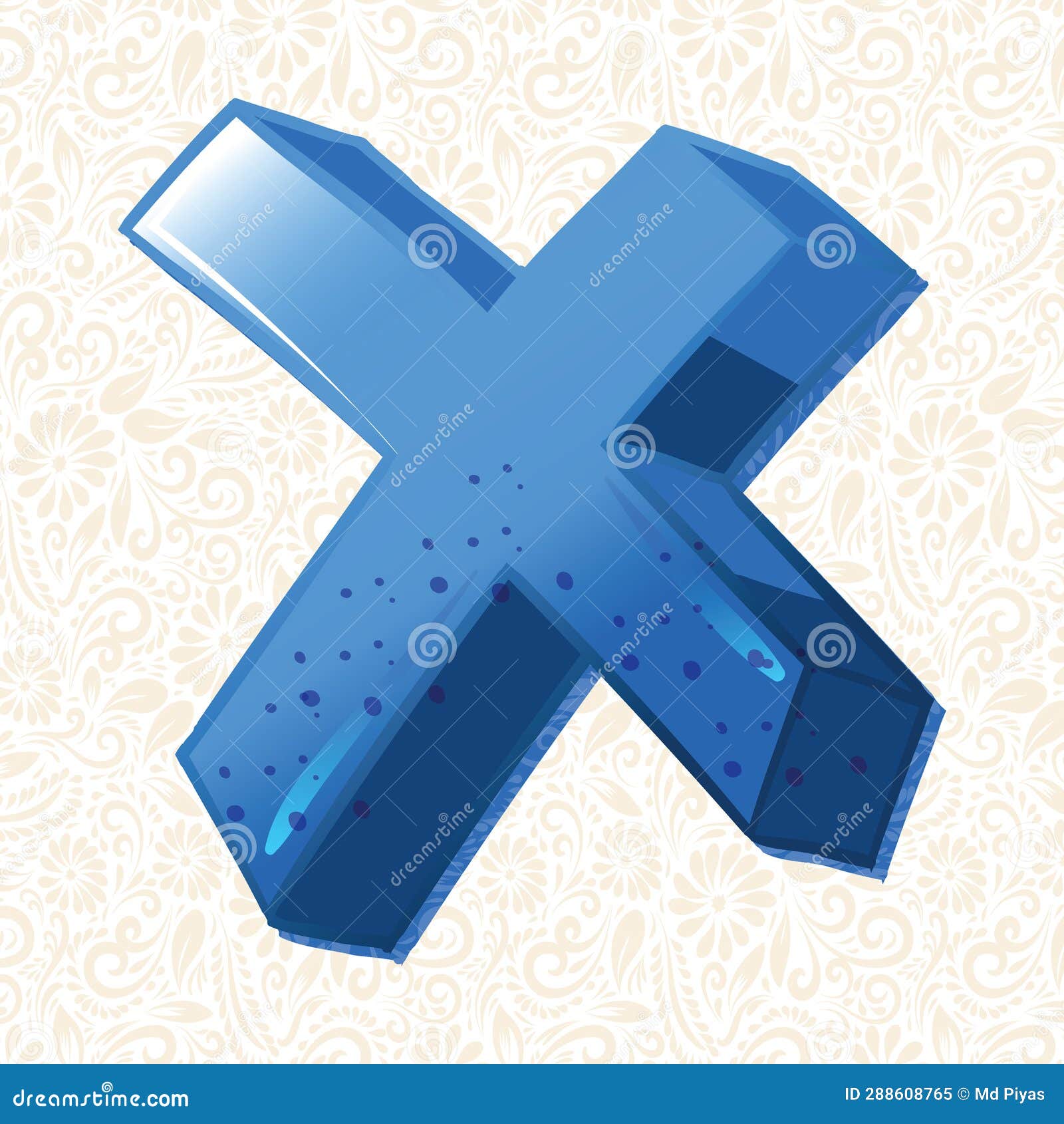
Alphabet Capital Letter X ,Latter Art, Alphabet Vector, Font Vector
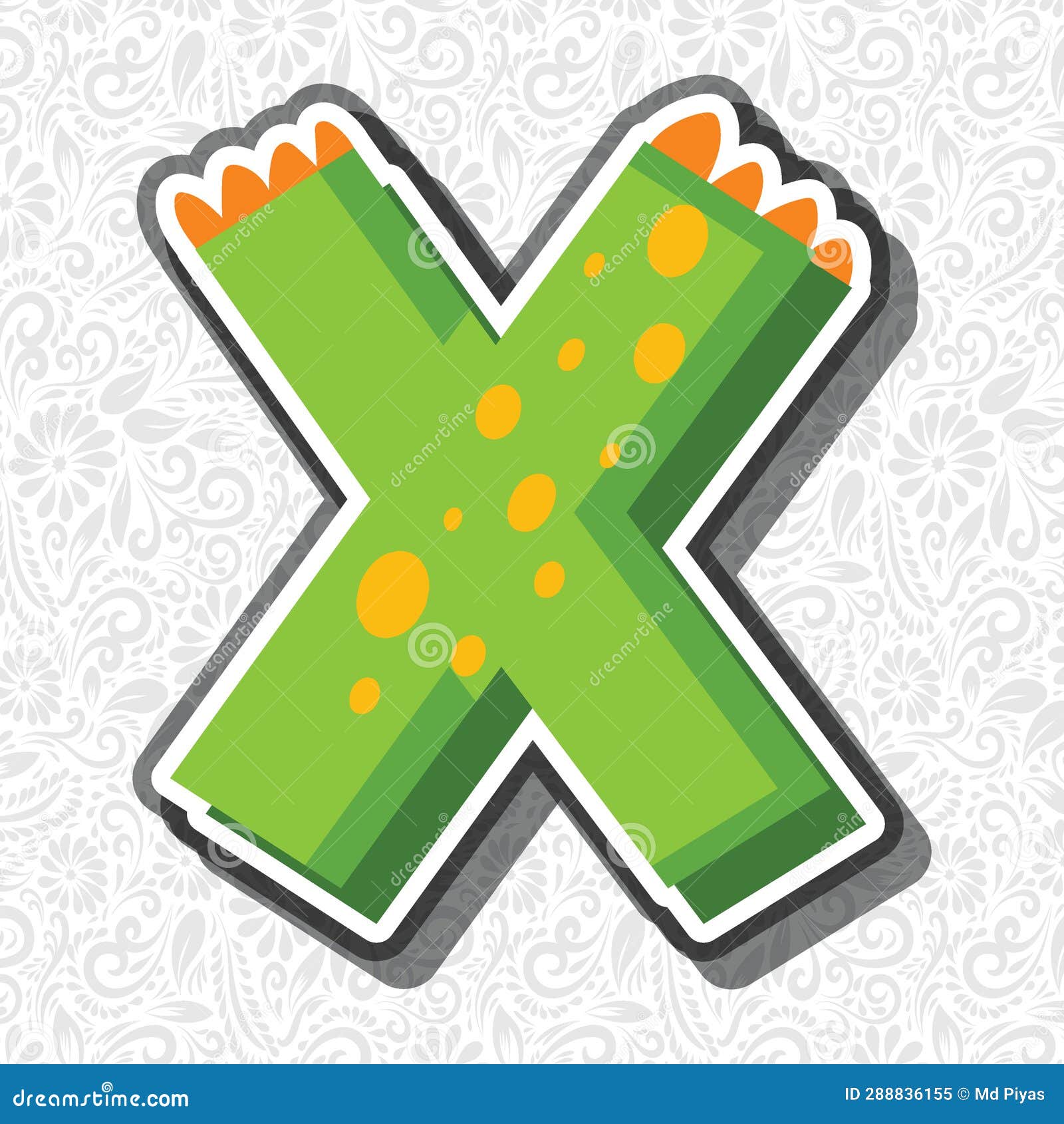
Alphabet Letter X, Latter Art, Alphabet Vector, Font Vector Stock
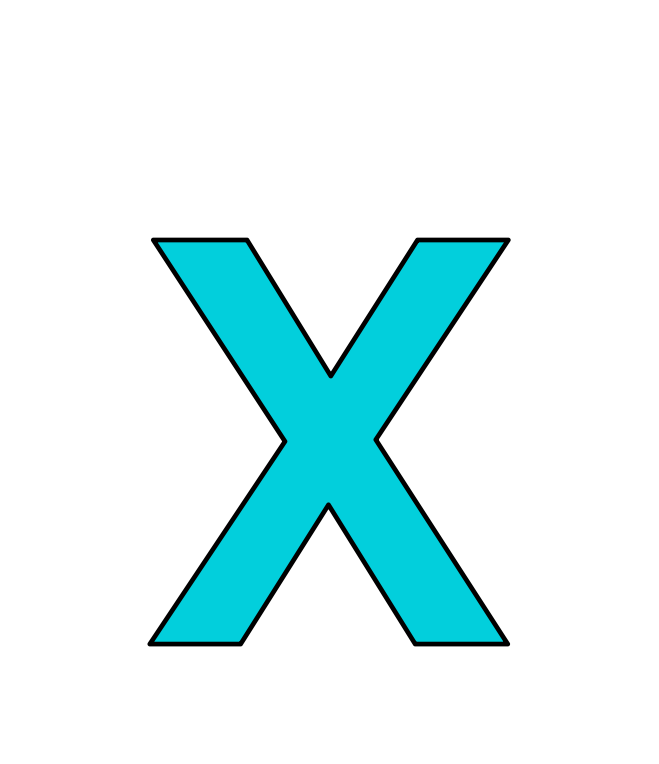
X in Leapfrog - Letter Factory Color Style by MAKCF2014 on DeviantArt